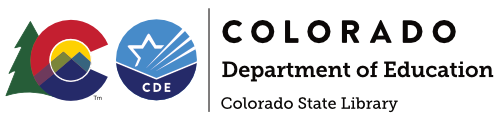Recommended proficiencies necessary to engage in the digital world
Basic computer skills
o Turn on & shut down the computer
o Turn the monitor on and off
o Know basic parts of the computer: monitor, CPU, mouse, keyboard, CD drive, USB port, printer
o Use the mouse: left-click, right-click, drag and drop
o Know how to use the keyboard
Windows Operating System
o Start a program from the Start menu
o Manage computer settings from the Control Panel
o Exit a program
o Save files
o Change file name or location using Save As
o Minimize and maximize a window
o Scroll within a document
o Manage multiple windows using the taskbar
o Use menus and toolbars
o Use the Help feature in programs
o Find and open files by browsing from within a program
o Find file icons and open them
o Drag files to a new location
o Copy files and paste them into a new location
o Understand the difference between files and folders
o Make a new folder
o Delete a file or a folder
o Empty the recycle bin and restore files from the recycle bin
o Use Ctrl-Alt-Delete and the Task Manager to end non-responsive programs
o Tab between fields
o Respond to dialog boxes
External storage devices
o Know the difference between floppy discs, CDs, and flash drives
o Insert floppy discs, CDs, and flash drives and access the files they contain
o Copy files to external storage devices
o ”Burn” or copy to a CD
Word processing
o Insert, edit text
o Change font and font size
o Align text: left, right, center
o Bold, italic, underlined text
o Change line spacing
o Change margins
o Cut, copy and paste
o Use spell check
o Copy text from web into Word and clean it up
o Use Print Preview & print selection
o Understand different word processing file types (i.e. .doc, .docx, .pdf)
Printers and printing
o Turn the printer on and off
o Load paper
o Clear a paper jam
o Replace toner
o Use print preview
o Switch between portrait and landscape printing
o Print specific pages or selections
o Print multiple copies
Internet and web browsers
o Understand what a web browser does
o Understand what a URL or web address is
o Understand the difference between a search box and the address bar
o Find and open Internet Explorer and Firefox
o Type in a web address
o Navigate using links
o Use Back, Forward, Home buttons
o View the browsing history
o Delete history and temporary files
o Fill out an online form
o Add, delete and organize bookmarks or favorites
o Use a search engine
o Print all or part of a web page
o Use the Find command
o Change the text size
o Download a file from the Internet
o Access webmail by typing in web address
o Log into account
o Read messages
o Delete messages
o Send messages to one recipient or to multiple recipients
o Reply to messages
o Print messages
o Forward messages
o Open & download attachments
o Send attachments
o Understand basic email etiquette
Troubleshooting
o Check the various connections in the back of the computer
o Reboot the computer
o Use Ctrl-Alt-Delete and the Task Manager to end non-responsive programs
File Management
o Understand the differences between files and folders
o Copy and paste, drag and drop within files and whole files/folders
o Navigate in the file structure to open, save, or delete files or folders
o Empty and or recover files from recycle bin
o Understand file extensions (.docx, .xls., .pptx)
o Create files and folders
o Move files between folders or drives
o Copy files between folders, to flash drive or other external storage device
o Delete files and folders
o Back up files – to a a website, a USB device, to CD, to a network drive
o Open and save a file
o Rename a file or folder
o Create a shortcut to a file, a folder, or program
Electronic Reading Devices
o Downloading ebook content
o Connecting device and transferring content
o Understand ebook file types and compatible devices
Digital Camera and Images
o Taking digital pictures
o Connecting camera and transferring photos to computer
o Uploading photos to email, photo sharing website, Facebook, etc
o Managing and organizing photos on computer
o Editing photos in photo editing software, i.e. Picasa, Microsoft Photo Manger
Social Networking
o Familiar with social networking tools
o Understand privacy issues
o Edit options and settings
o Upload content such as photos and videos
Digital Music
o Download music
o Understand file types (wma, mp3)
o Manage and organize music
o Understand file sharing and copyright infringement issues